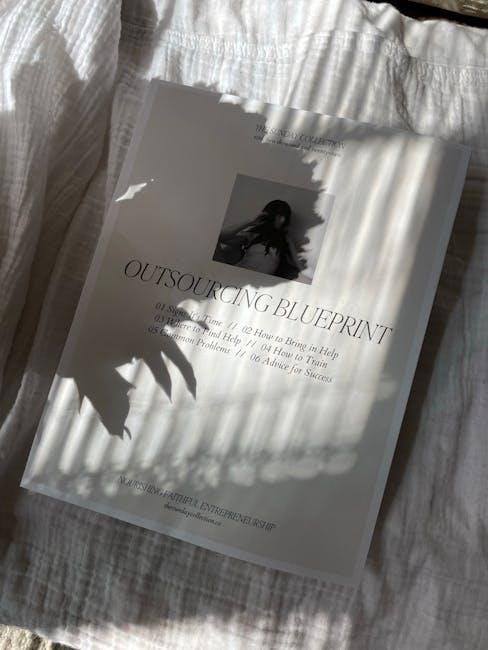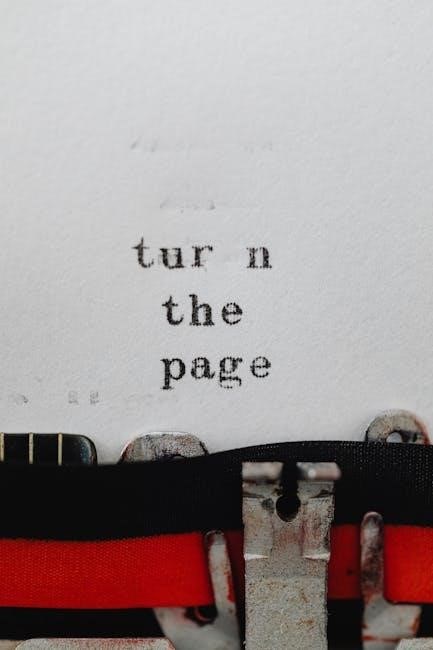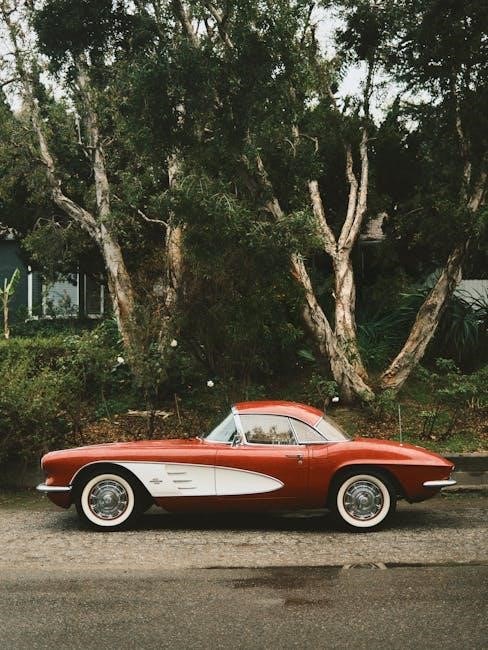Welcome to the Mesa Car Seat Manual, your comprehensive guide to safe and proper use of the UPPAbaby Mesa Car Seat. This manual provides essential information for parents to ensure their child’s safety and comfort while traveling. Designed for infants and toddlers, the Mesa Car Seat offers advanced features like rear-facing design, side impact protection, and easy installation options. Reading this manual carefully will help you understand its functionality, installation steps, and maintenance tips to maximize safety and longevity.
Overview of the Mesa Car Seat
The UPPAbaby Mesa Car Seat is a rear-facing infant car seat designed for safety, comfort, and ease of use. It accommodates children from 4 to 35 pounds and up to 32 inches in height, making it suitable for infants and toddlers. The Mesa features a Side Impact Protection (SIP) system for enhanced safety, a leveling base for proper installation, and a five-point harness for secure positioning. It also supports i-Size standards, ensuring compatibility with modern vehicles. This car seat is known for its sleek design, lightweight construction, and user-friendly features, making it a popular choice for parents seeking reliability and convenience.
Importance of Reading the Manual
Reading the Mesa Car Seat Manual is crucial for ensuring your child’s safety and proper use of the seat. The manual provides detailed instructions for installation, usage, and maintenance, helping you understand safety features like the SIP system and rear-facing design. It also outlines weight and height limits, ensuring your child is within the recommended range. Incorrect installation or misuse can compromise safety, so following the manual’s guidelines is essential. Failure to adhere to instructions may void the warranty or lead to non-compliance with safety standards. Always keep the manual stored under the base for easy reference and future use.

Key Features of the Mesa Car Seat
The Mesa Car Seat features a rear-facing design, SIP system for side impact protection, and accommodates infants and toddlers from 4-35 lbs and up to 32 inches tall.
Weight and Height Limits
The UPPAbaby Mesa Car Seat is designed for infants and toddlers weighing between 4 to 35 pounds (1.8 to 15.9 kilograms) and measuring up to 32 inches (81 centimeters) in height. These limits ensure proper fit and safety for your child. Always verify your child’s size before use to comply with safety standards. The seat’s weight and height restrictions are carefully calibrated to provide optimal protection and comfort during travel. Adhering to these guidelines is essential for ensuring your child’s safety while using the Mesa Car Seat.
Rear-Facing Design and Safety Benefits
The UPPAbaby Mesa Car Seat features a rear-facing design, which is proven to provide superior protection for infants and toddlers in the event of a crash. This orientation supports the child’s head, neck, and spine more effectively than forward-facing seats, reducing the risk of injury. The rear-facing position distributes crash forces across the seat’s back, offering enhanced safety benefits. Pediatricians recommend keeping children rear-facing until they reach the seat’s weight or height limits, typically up to 35 pounds or 32 inches. This design ensures optimal safety and comfort for your child during travel.
Side Impact Protection (SIP) System
The UPPAbaby Mesa Car Seat is equipped with an advanced Side Impact Protection (SIP) system, designed to safeguard your child in the event of a side-impact collision. This system incorporates energy-absorbing materials and a robust structure to minimize the force of impact on your child’s head and body. The SIP system works in conjunction with the seat’s rear-facing design to provide comprehensive protection. By distributing crash forces effectively, it reduces the risk of injury and enhances overall safety. This feature is a critical component of the Mesa’s commitment to ensuring your child’s well-being during travel.

Safety Guidelines and Precautions
Safety guidelines ensure optimal protection. Always follow weight and height limits, install correctly, and inspect regularly. Use the SIP system for enhanced side impact protection. Avoid unapproved modifications and keep the harness snug. Regularly check for updates and adhere to manufacturer instructions for safe usage.
General Safety Tips for Car Seat Usage
Always adhere to safety guidelines when using the Mesa Car Seat. Ensure your child is within the weight and height limits, and position them correctly. Avoid loose clothing that could interfere with the harness. Regularly inspect the seat for damage or wear. Never use unapproved accessories or modifications. Keep the harness snug and the chest clip at armpit level. Avoid leaving your child unattended in the seat. Store the manual in the provided storage pocket for easy reference. Follow all instructions carefully to ensure optimal safety and protection for your child during travel.
Proper Positioning of the Child
Ensure the child is snugly positioned in the Mesa Car Seat, with the harness snug against their body. Dress your child in non-bulky clothing to maintain proper fit. The harness straps should be at or below the child’s shoulders when rear-facing. Place the chest clip at armpit level to keep the harness secure. Avoid letting the child slump or lean sideways. The carry strap should lie flat and not protrude when the child is seated. Always check that the child’s head is within the seat’s shell for optimal protection. Proper positioning ensures maximum safety and comfort during travel.
Vehicle Compatibility and Seat Positioning
Ensure your vehicle is compatible with the Mesa Car Seat by checking its manual for i-Size or LATCH-equipped seating positions. The Mesa is designed to fit most vehicles, but compatibility varies. Use the built-in level indicator to ensure the base is properly aligned with your vehicle’s seat. The seat should be installed rear-facing in the back seat, ideally in the center for optimal safety. Avoid positioning the seat near active airbags or in side-facing orientations. Always refer to both your vehicle’s and the Mesa’s manual for specific installation guidelines to ensure a secure and safe fit.

Installation Instructions
Install the Mesa Car Seat using either the vehicle’s seat belt or the LATCH system. Ensure the base is level, securely tightened, and positioned correctly for a safe fit.
Preparing the Vehicle for Installation
Before installing the Mesa Car Seat, ensure your vehicle is ready. Choose a suitable seat position, preferably in the back seat and middle position for optimal safety. Check that the vehicle’s seat belts or LATCH anchors are accessible and free from obstruction. Move the vehicle seat backward to accommodate the base and ensure the seat is in an upright position. If your vehicle has a storage compartment, secure any loose items. Finally, verify that the vehicle floor is flat and clear of debris to ensure proper base leveling and stability. Always refer to your vehicle’s manual for specific instructions.
Securing the Base with a Seat Belt
To secure the Mesa Car Seat base with a seat belt, position the base in the vehicle and route the lap and shoulder belt through the designated belt path. Pull the seat belt to remove any slack and click the buckle into place. Tighten the belt firmly by pulling on the shoulder portion until the base is snug against the vehicle seat. Check for any movement by gently rocking the base; it should not move more than 1 inch side to side or front to back. If using a lap belt only, ensure it is tightened securely and the base is level. Always ensure proper fit and consult the manual for specific guidance.

Installing the Base Using LATCH
Position the Mesa Car Seat base in the vehicle and locate the LATCH (Lower Anchors and Tethers for Children) anchors in the seat crevice. Attach the base’s LATCH connectors to the vehicle’s lower anchors, ensuring they click securely into place. Pull the straps to tighten, removing any slack until the base feels firm and snug against the vehicle seat. Check for proper installation by tugging the base; it should not move more than 1 inch in any direction. Ensure the base is level and consult your vehicle’s manual to confirm LATCH compatibility for your specific seat position.
Leveling the Base for Proper Fit
To ensure the Mesa Car Seat base is properly leveled, locate the built-in bubble level on the base. Place the base on the vehicle seat and adjust it until the bubble aligns between the marked lines, indicating the base is level. If necessary, twist the base slightly or adjust the foot to achieve proper alignment. Tighten the seat belt or LATCH straps securely after leveling. Gently tug the base to confirm it does not move more than 1 inch in any direction, ensuring a stable and safe installation for your child.

Using the Car Seat
Place your child in the seat, ensuring proper harness fit and position. Adjust the canopy for comfort and secure the child firmly for safe travel.
Placing the Child in the Seat
Always ensure the child is properly positioned in the Mesa Car Seat. Begin by loosening the harness straps and laying the child flat. Gently place the child in the seat, ensuring their back is against the seatback and their hips are as far back as possible. For infants, the head should be at least 1.5 inches below the top of the seat. Check that the child’s weight and height fall within the specified limits (4-35 lbs and up to 32 inches). Secure the child firmly, ensuring the harness is snug but not overly tight. Regularly verify proper fit as the child grows.
Adjusting the Harness and Canopy
To ensure your child’s comfort and safety, properly adjust the harness and canopy. Begin by loosening the harness straps and pulling them outward. Position the child in the seat, then pull the straps snugly over their shoulders and hips, ensuring they lie flat against the body. Tighten the harness until it fits snugly, passing the “pinch test.” Adjust the canopy to provide shade and shelter from the elements. Regularly check the harness fit as your child grows, ensuring it remains snug and secure. The SIP system enhances side impact protection, offering added safety for your child.
Securing the Child in the Seat
Securing your child in the Mesa Car Seat is crucial for their safety. Always ensure the harness straps are snug, with the chest clip at armpit level. Tighten the straps until they pass the “pinch test,” where no excess fabric can be pinched. Position the child centrally, with their back flat against the seat. The SIP system provides enhanced side impact protection, while the five-point harness ensures even distribution of forces. Regularly check the harness fit as your child grows, ensuring it remains snug and secure. Proper securing ensures optimal safety and comfort during travel.
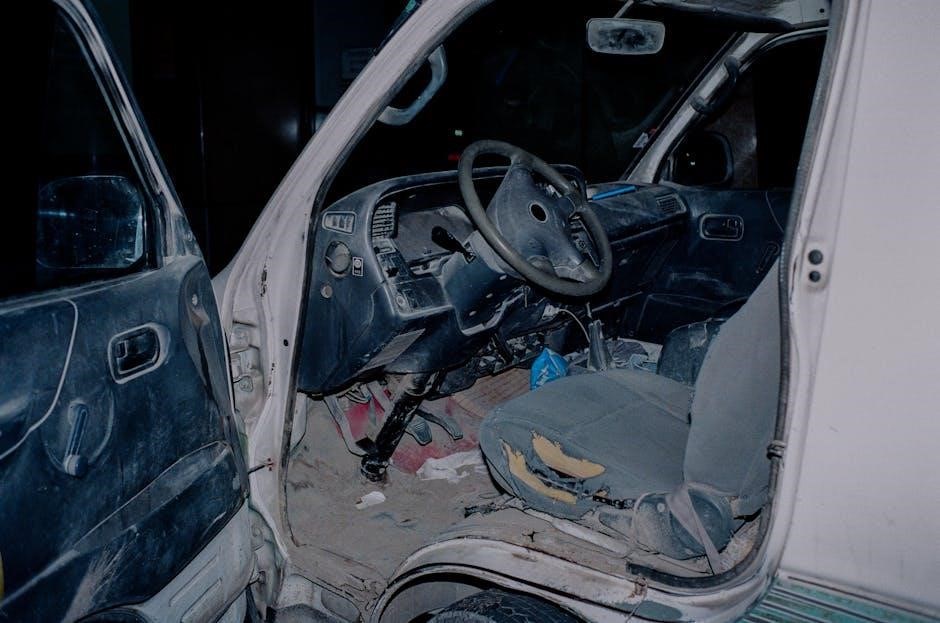
Troubleshooting Common Issues
Common issues with the Mesa Car Seat include base installation problems, harness adjustments, and connectivity issues with LATCH or seat belts. Always check alignment, tighten straps, and ensure proper securement. Consult the manual or contact support for unresolved problems to ensure safety and correct functionality.
Base Installation Problems
Base installation issues often arise from improper leveling or loose seat belt securing. Ensure the base is level and the vehicle seat belt is tightly fastened. If movement exceeds 1 inch, adjust the base or use a locking clip. For lap-only belts, follow steps in the manual to secure correctly. Always perform the safety check by tugging the base firmly. If problems persist, refer to the troubleshooting section or contact UPPAbaby support for assistance. Proper installation is critical for your child’s safety, so double-check all steps before use.
Harness and Strap Adjustments

Harvest and Strap Adjustments
Adjusting the harness and straps ensures your child’s safety and comfort. The Mesa car seat features a no-rethread harness, allowing easy height adjustments. To modify the harness, locate the adjustment strap at the back and pull upward or downward as needed. For shoulder straps, squeeze the harness adjuster and slide to the desired position. Ensure the straps are snug but not too tight, with the chest clip at armpit level. Regularly check the fit as your child grows. Proper strap alignment prevents slack and ensures optimal protection in case of sudden stops or impacts. Always refer to the manual for precise guidance.
Seat Belt or LATCH Connectivity Issues
If you encounter issues with seat belt or LATCH connectivity, ensure the base is securely fastened. For seat belts, verify proper routing and tighten firmly. If using LATCH, check that connectors are securely attached and not twisted. If the base feels loose, refer to the manual for leveling adjustments. Clean LATCH connectors regularly to prevent debris buildup. If problems persist, consult the vehicle’s manual or contact UPPAbaby support. Proper connectivity is crucial for safety, so never skip this step during installation. Always perform a safety check by tugging the base to ensure it’s securely locked in place.

Maintenance and Care
Regularly clean the Mesa Car Seat using mild soap and water. Avoid harsh chemicals or machine washing. Inspect and replace worn or expired parts promptly for optimal safety and performance.
Cleaning the Car Seat
To maintain the Mesa Car Seat’s quality and safety, clean it regularly using mild soap and warm water. Avoid harsh chemicals, bleach, or machine washing, as they may damage materials. Spot clean stains gently with a soft cloth, focusing on high-touch areas like straps and buckles. Allow the seat to air dry completely to prevent moisture buildup. Do not submerge the harness or base in water. For tougher stains, lightly scrub with a damp cloth, ensuring no residue remains. Regular cleaning ensures a hygienic environment for your child while preserving the seat’s durability and performance.
Replacing or Updating Parts
Regularly inspect the Mesa Car Seat for wear and tear. If any parts are damaged or worn, replace them immediately using UPPAbaby-approved components. Contact UPPAbaby directly or visit an authorized dealer to purchase genuine replacement parts. Always refer to the manual for specific instructions on replacing components like harnesses, buckles, or SIP systems. Improper replacements can compromise safety and void the warranty. Follow the manual’s guidelines to ensure proper installation and dispose of old parts responsibly. Maintaining your car seat with authentic parts guarantees optimal performance and continued safety for your child.

Accessing the Mesa Car Seat Manual
Download the UPPAbaby Mesa Car Seat manual as a PDF from the official UPPAbaby website or authorized retailers. Ensure you have the latest version for accurate guidance.
Downloading the PDF Manual
The UPPAbaby Mesa Car Seat manual is available for download as a PDF from the official UPPAbaby website or trusted online sources. To access it, visit the UPPAbaby website, navigate to the “Product Manuals” section, and search for the Mesa Car Seat. The PDF manual provides detailed instructions on installation, safety features, and maintenance. It also includes troubleshooting tips and specifications for proper usage. Ensure you download the latest version to stay updated with safety guidelines and product enhancements. Refer to the manual regularly for optimal use and to address any concerns about the car seat’s functionality and care.
Understanding the Manual’s Structure
The UPPAbaby Mesa Car Seat manual is organized into clear sections to guide users through installation, usage, and maintenance. It begins with an introduction, followed by key features and safety guidelines. Detailed installation instructions cover both seat belt and LATCH methods, while troubleshooting sections address common issues. The manual also includes care tips and warranty information. Each section is designed to be user-friendly, ensuring parents can quickly find the information they need. By following this structured guide, users can ensure their car seat is used safely and effectively, maximizing protection for their child during travel.
The Mesa Car Seat Manual ensures safe and proper use, emphasizing guidelines for installation, maintenance, and child comfort. Regular checks and adherence to instructions guarantee optimal protection for your child.
The Mesa Car Seat Manual provides detailed guidance on safe installation, usage, and maintenance. It covers weight and height limits, rear-facing design benefits, and Side Impact Protection (SIP) features. The manual emphasizes proper positioning, vehicle compatibility, and step-by-step installation using seat belts or LATCH. Regular cleaning, harness adjustments, and troubleshooting common issues are also addressed. By following the manual, parents can ensure their child’s safety and comfort, adhering to all safety standards and guidelines. This comprehensive guide is essential for optimal use of the Mesa Car Seat.
Final Tips for Safe Usage
Always ensure the car seat is properly installed and leveled. Regularly inspect the harness, straps, and base for wear or damage. Keep the seat clean and free from bulky clothing that could interfere with the harness fit. Check the child’s weight and height against the manual’s limits. Avoid using aftermarket accessories not approved by UPPAbaby. Store the manual in the base’s storage pocket for easy access. If unsure about installation or usage, consult a certified technician. Follow all safety guidelines to ensure your child’s protection and comfort during travel.